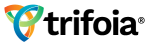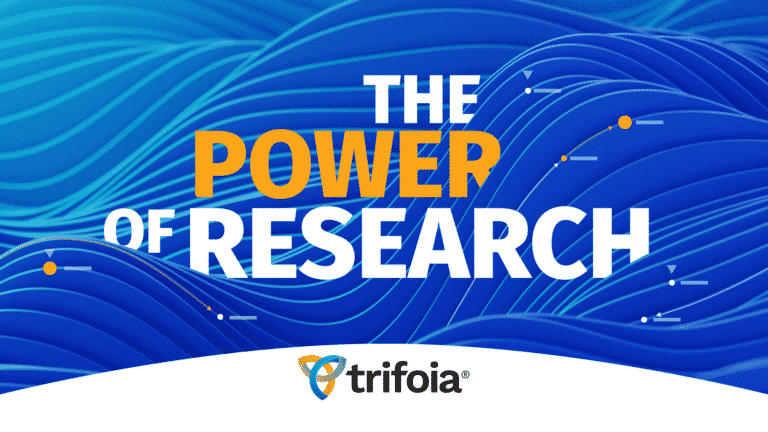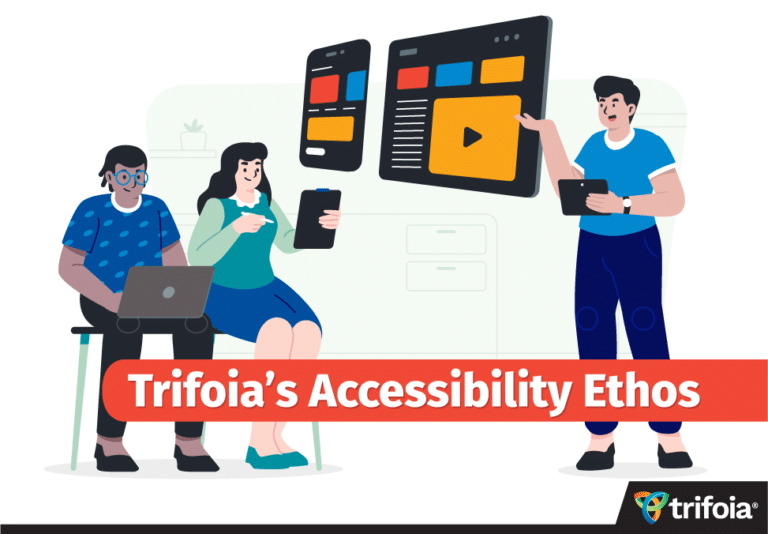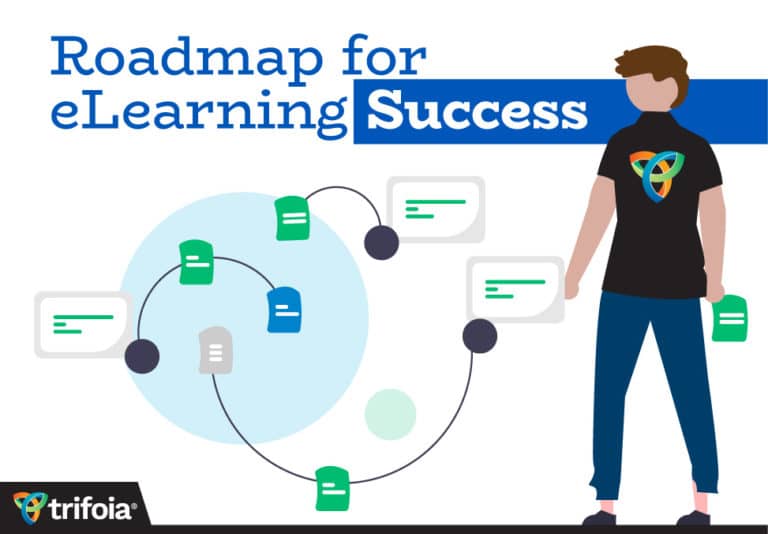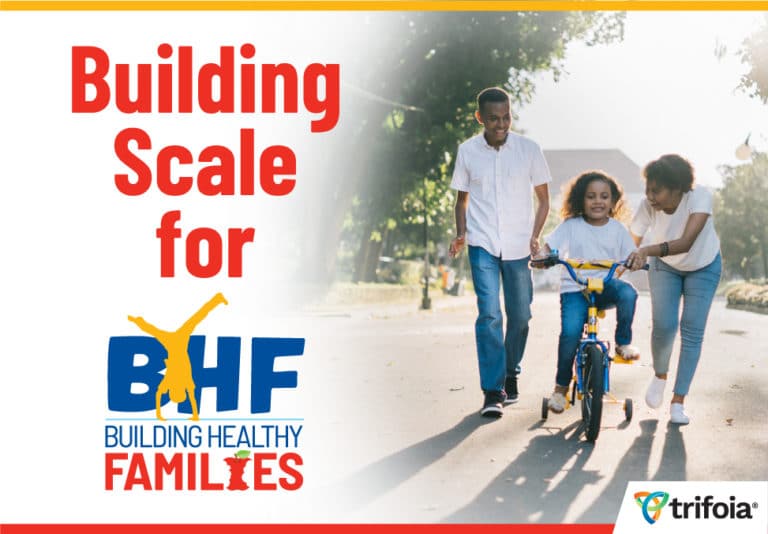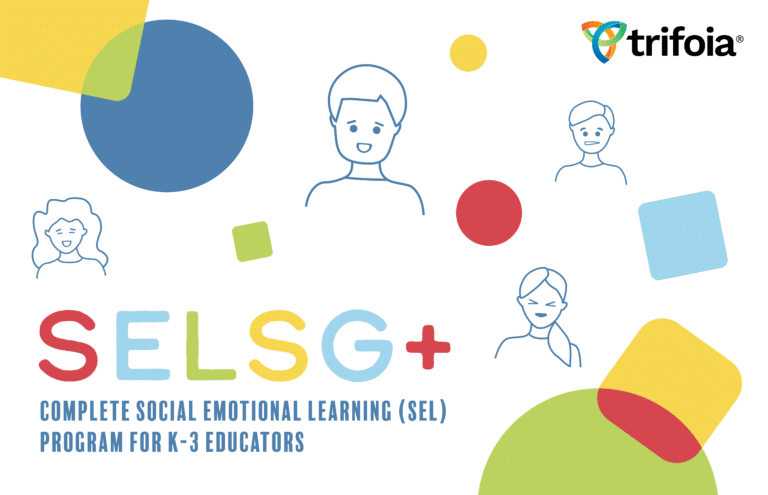Designing eLearning that is accessible to everyone, regardless of ability or situation, is good overall user design. In this post we’ll look at five ways design can be improved for accessibility using the Web Content Accessibility Guidelines (WCAG).
What is WCAG? The Web Content Accessibility Guidelines (WCAG) define how to make Web content more accessible to people with disabilities. By making eLearning content available to those with auditory, cognitive, language, learning, neurological, physical, speech, and visual disabilities we improve usability for everyone. According to WCAG, web content should be Perceivable, Operable, Understandable, and Robust. Within each of these principles are measurable Levels of conformance (or success measures):
- Level A: This is the minimum standard. Websites must satisfy this standard.
- Level AA: The mid-range standard. Websites should satisfy this standard. Satisfying this requirement removes significant barriers to accessing web documents.
- Level AAA: This is the highest standard. Websites may satisfy this standard but are not required to.
Conformance at a higher level indicates conformance at lowers levels. For example, meeting the Level AA requirement for text readability indicates compliance to Level A as well. At Trifoia, we strive to meet WGAC Level AA requirements.
So how can we make sure we’re building accessible eLearning? Here are some quick tips for each of the 4 principles.
Tip 1: Perceivable Content. Ensure your eLearning content is perceivable to those with auditory limitations (deafness, hard of hearing, loud environments) by providing closed captioning and/or transcripts for prerecorded video and multimedia content. Use appropriate contrast ratios for text and backgrounds to ensure easy readability. A contrast ratio of 5:1 meets WCAG Level AA and 7:1 meets Level AAA.
Tip 2 Operable Content. Make sure you can navigate all your content using a keyboard only. When in doubt, unplug your mouse and test the content using only your keyboard. Can you access everything? Are there interactions that don’t work using only a keyboard? Do you have any keyboard traps or loops you cannot get out of? Keep any flashing content to a minimum or remove it entirely to avoid having content that is known to cause seizures or physical reactions.
Tip 3: Understandable Content. Make sure your content behaves in intuitive, logical, and predicable ways. This allows users to focus their energy and attention on understanding the content. Consider things like using plain language and having clear directions throughout.
Tip 4: Robust Content. Build your eLearning program so that it will work well with both current and future technologies. Does the material work on different operating systems and platforms (desktop as well as mobile)? Perform accessibility and assistive technology testing throughout the build process.
Tip 5: Plan for Accessibility from the outset. Thinking about accessibility before you begin building helps you find the best method for conveying information. Use assistive technology as you build and test as well. Watch video content without sound to see where the closed captioning or transcript can be improved for understanding. Consider using a screen reader when reviewing your content and your website to verify that content is organized in the best way for a screen reader to be effective.
This list is by no means complete and there are a number of guidelines to ensure full accessibility of your eLearning content. The most important thing to keep in mind is that designing for accessibility can improve the eLearning experience for everyone.
For more information on WCAG 2.1, visit the Web Content Accessibility Guidelines(WCAG) 2.1 website and check out the How to Meet WCAG 2 Quick Reference guide.
Note: We at Trifoia are not attorneys and this blog post should not be considered legal advice.